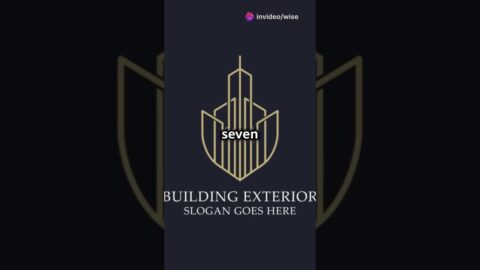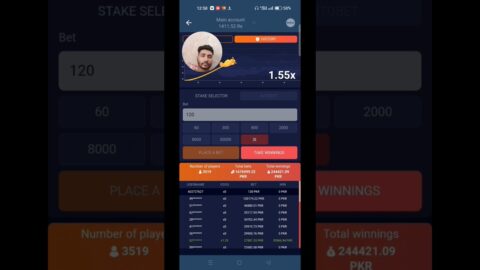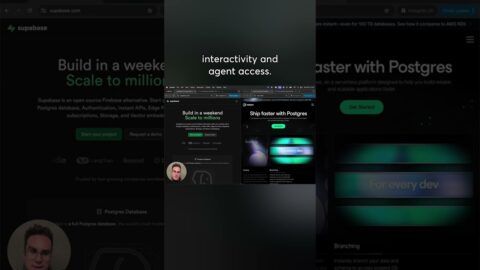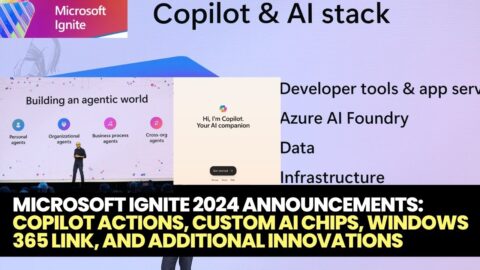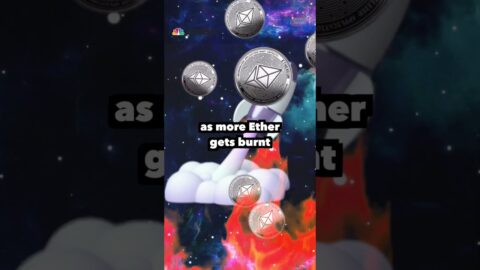FREE Text To Video AI Tool No One Talks About🤫
Tool URL:
#ai #aitools #artificialintelligence #chatgpt #aivideogenerator #aivideo #freeaitools #aitexttospeech
Stop what's you are doing because this text to a video AI tool is gonna blow your mind.
All you have to do is just give it a text and this tool will do everything for you.
You don't have to record video, you don't have to get on the camera, you don't even have to do editing.
How cool is that, so before we look the demo make sure you subscribe the channel.
so here the website that you want to go.
aug X labs.com. link is already there in the description..
They call it Oggy, so Oggy is an AI assistant that transforms your script, narration or webcam or phone recording into a custom video.
just click on "join the beta" then sign up with your email account and click on create account.
Wow we are logged in to this mind blowing tool now.
For example we are going to transform script generated by chat GPT into a video using this AI tool.
I have copied the script from chatGPT.
Click on create button then select text and paste your script.
now we have to select the voice that we want to use in our video.
We have selected Arnold voice here.
After that we have to provide some keywords related to our videos so that artificial intelligence can find some relevant scene pictures and animations to use in our video.
Then click on create button.
For this video Oggy will take 1 minute and 24 seconds to do all its magic.
Here you can see all the possibilities that we can do. you can select media, you can change the transcript and you can edit the placements.
they like to call it Oggy instead of video.
The scenes used in the picture was 22. and the estimated time they have saved is 2.3 hours.
So if I would have done it manually. I would have invested 2.3 hours.
Now let me play the video for you guys and understand what it has created.
Now we can directly download it or make some more changes.
We have some options like replace, transcript, subtitle, music, filters and effects.
let's understand them one by one.
if we do not like a particular image or if we want to change it , then we can search another image with the help of prompt and we can replace that image.
for example I do not like this image so I would like to change it with a new one.
next is my library , I can choose the image from my computer and then use it in the video.
Next is generate button where we can give it a prompt and it will generate an image with help of stable diffusion.
guys it uses stable diffusion to create an images that it uses in the video creation.
next option is the transcript where we can edit our transcript.
next is the subtitle option. we can add the subtitle here.
most important is the music section, where we can add some background or forground music.
I have selected this song to use in my video and adjusted the length.
next is filter we can apply filter to any of the scene of the video
We can apply some effect to the scenes with the help of effect button.
using the placement option we can use the PIP picture and picture mode.
Now as we have finalize the video let's click on download video and see the final output.
You can create advertisement videos, YouTube content or Instagram reals with the help of this AI tool.
Subscribe button for more mind blowing artificial intelligence tutorial videos.
Thank you guys take care bye bye.