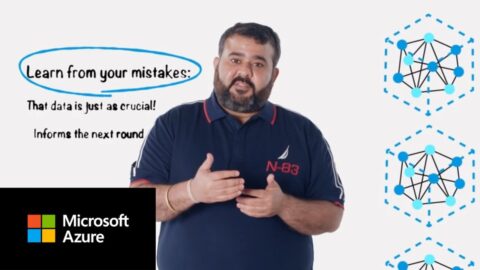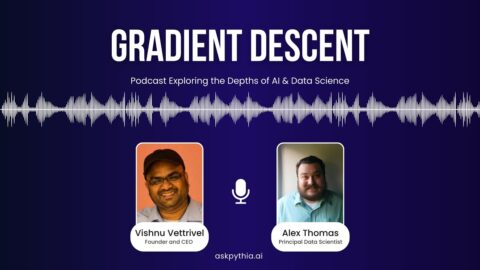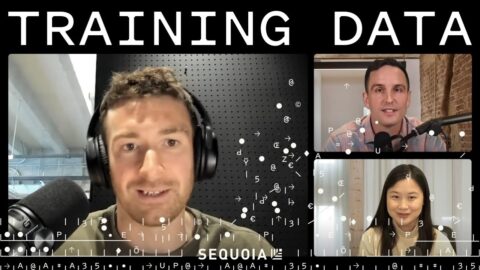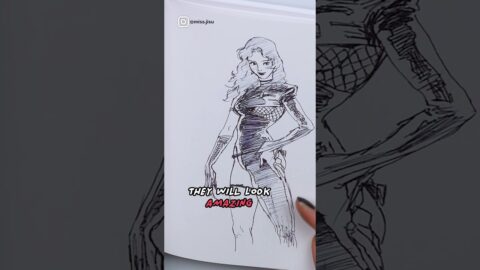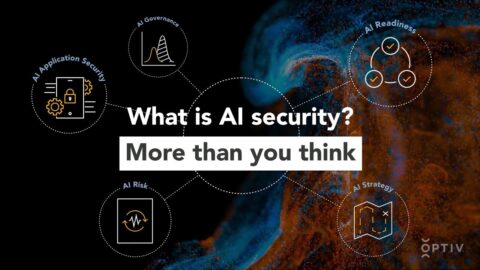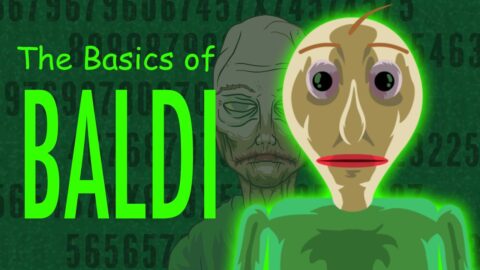This tutorial shows how to teach a chatbot to understand the sentiment in a user's input and responds to it accordingly. No coding required.
The video includes the following sequence and audio info:
Display: Juji Tutorial Cover Page
Audio: In many conversations, it is important for a chatbot to understand the user's sentiment and respond to it properly. In this video, I will show you how to do so easily on the Juji platform with no coding.
Audio: Assume that we are making a chatbot to elicit gamers' feedback on the new game features
Display: Create a new chatbot using a blank template
Audio: Let's create a new chatbot using the blank template.
Display: click on Design → Main Chat Flow page — change the Welcome message accordingly to suit this scenario “Hello, `(user-first-name)`, thanks for connecting! I want to hear your feedback on our new game, ‘Spark.’” Audio: Let's first customize the Welcome message to suit our task
Display: Add a request topic and enter "Since you have been playing with the new release, I am curious to hear your opinion. What do you think of the new features?"
Audio: Now, let's add a chatbot request to elicit a user's feedback
Display: Add "+Customization"
Audio: Let's customize the chatbot's response if a user's response contains positive sentiment
Display: Add a "contains sentiment positive" trigger
Add a quick acknowledgement: I'm glad to hear it. Thank you for your encouraging feedback!
Display Add "+Customization"
Audio: Let's customize the chatbot's response if a user's response contains negative sentiment
Display: Add a "contains sentiment negative" trigger
Add a quick acknowledgement: "I am sorry to hear that… Thank you for your input, which will definitely help us improve."
Display: click on Preview
Audio: now let's see what we have
Display: User input: I really enjoyed some of the new features, especially the new powers I can give to my hero.
Display-Restart Preview: User: I am not impressed at all and don't really like the new sound track
Display: Design Main Chat Flow
Audio: In addition to capturing user sentiment, it may also be helpful to capture the key elements coming with the sentiment. This is also easy to do on Juji
Display: Open up the previous customization block for positive sentiment and add another trigger "contains keywords" as follows
Audio: Let's assume that one of the new game features is a new sound track, the company wants to know what gamers think of the new music. To do so, let's add another condition to capture the keywords in addition to the sentiment
audio
music
Sound
Display: Open up the previous customization block for positive sentiment and add another trigger "contains keywords" as follows
Audio: do the same for the negative sentiment
audio
music
Sound
Display: click on Preview
Audio: now let's check it out
Display: User Input: I love the new music – it really meshes with the story!
Display: Refresh Preview User Input: I hate the new sound track — it sounds weird and out-of-sync with the scene.
Display: end cover page
Audio: To recap, on Juji it is fairly easy and fast to customize a chatbot to understand and respond to a user based on his/her sentiment. Moreover, you can also easily capture the key concepts associated with user sentiment. Sign on Juji to give it a try!