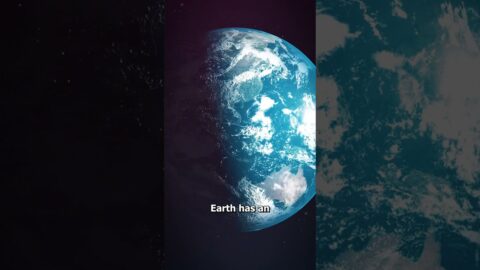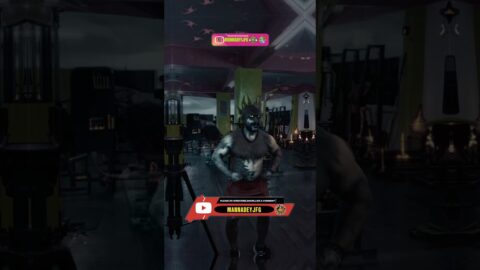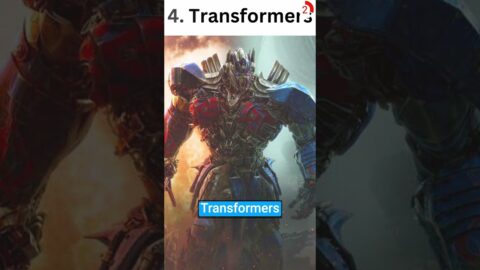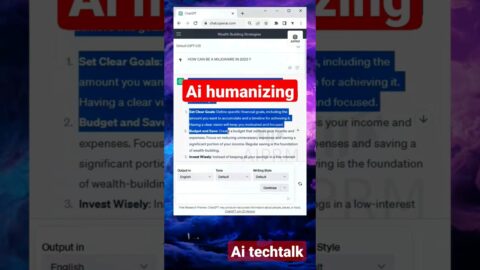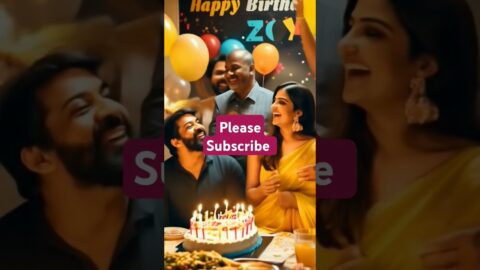Welcome to your step-by-step guide to conquering the world of AI with Auto-GPT! 🌐 This groundbreaking software is set to transform how we interact with artificial intelligence, and it's easier to get started than you might think. 💡
Whether you're an AI novice or a seasoned techie, this comprehensive video tutorial will guide you through the process of downloading, configuring, running, and even training Auto-GPT. No need to worry about confusing jargon or complex procedures; I've broken everything down into easy-to-follow steps, making it accessible to everyone, even complete beginners! 🙌
I'll provide clear instructions to ensure a smooth setup process. But that's not all! We'll also dive into how you can train Auto-GPT, enabling you to tailor this powerful AI to your specific needs. 🎯
By the end of this tutorial, you'll not only have Auto-GPT up and running, but you'll also gain a solid understanding of how to make the most of its incredible features. So, why wait? Dive in and start your AI journey with Auto-GPT today! 🎉
Don't forget to 👍 like, 💬 comment, and 🔔 subscribe if you find this video helpful. Your feedback fuels my content, and together, we can make AI accessible to everyone. Let's demystify AI, one step at a time. 🚀
Links:
Auto-GPT Website:
Auto-GPT Github Repository:
Auto-GPT Setup Guide:
ChatGPT:
GPT-4:
Join GPT-4 API Waitlist:
APIs
Open AI API:
Pinecone API:
Google Cloud Console:
Google Cloud Free Trial:
Google Programable Search Engine:
Dev Tools
Python:
Microsoft Visual Studio Code:
GitHub Desktop:
Git for Windows:
Docker:
Windows Subsystem for Linux (WSL):
Windows Power Shell Commands Used:
wsl –install
wsl –update
pip install -r requirements.txt
.run.bat
00:00 Introduction
00:38 What is Auto-GPT?
02:16 Setting up Your Open AI API Key
04:00 Setting up Your Pinecone API Key
04:55 Setting up Your Google API Key
05:30 Setting up Your Google Custom Search Engine
06:06 Download Dev Tools
07:05 Install Python
07:33 Install Visual Studio Code
07:58 Install GitHub Desktop
08:11 Install Git for Windows
08:58 Install Docker
09:35 Clone the Auto-GPT Repository to Your Local Drive
10:44 Make sure to the STABLE Branch not the MASTER
11:32 Launch the Windows Power Shell in the Auto-GPT Directory
12:15 Install Windows Subsystem for Linux (WSL)
12:43 Install Python Requirements for Auto-GPT
13:21 Open the Code Base in Visual Studio Code
13:59 Create Your .ENV File using the ENV.TEMPLATE File
16:12 Add Our Personal Open AI API Key to the .ENV File
17:07 Run Auto-GPT
18:01 Using Auto-GPT for the First Time
22:15 Exiting Auto-GPT
22:39 Launch Docker
22:50 Update Windows Subsystem for Linux
23:20 Add Our Personal PineCone API Key to the .ENV File
24:55 Add Our Personal Google API Keys to the .ENV File
26:18 Relaunch Auto-GPT
26:32 Using Auto-GPT for the Second Time
27:46 Sign up for the GPT-4 API Waitlist
29:19 Dealing with Error Codes
29:48 Where does Auto=GPT Store its Results?
30:33 Providing Additional Human Input
30:57 Dealing with Error Codes Using ChatGPT
31:57 Looking Beyond Our Simple Example